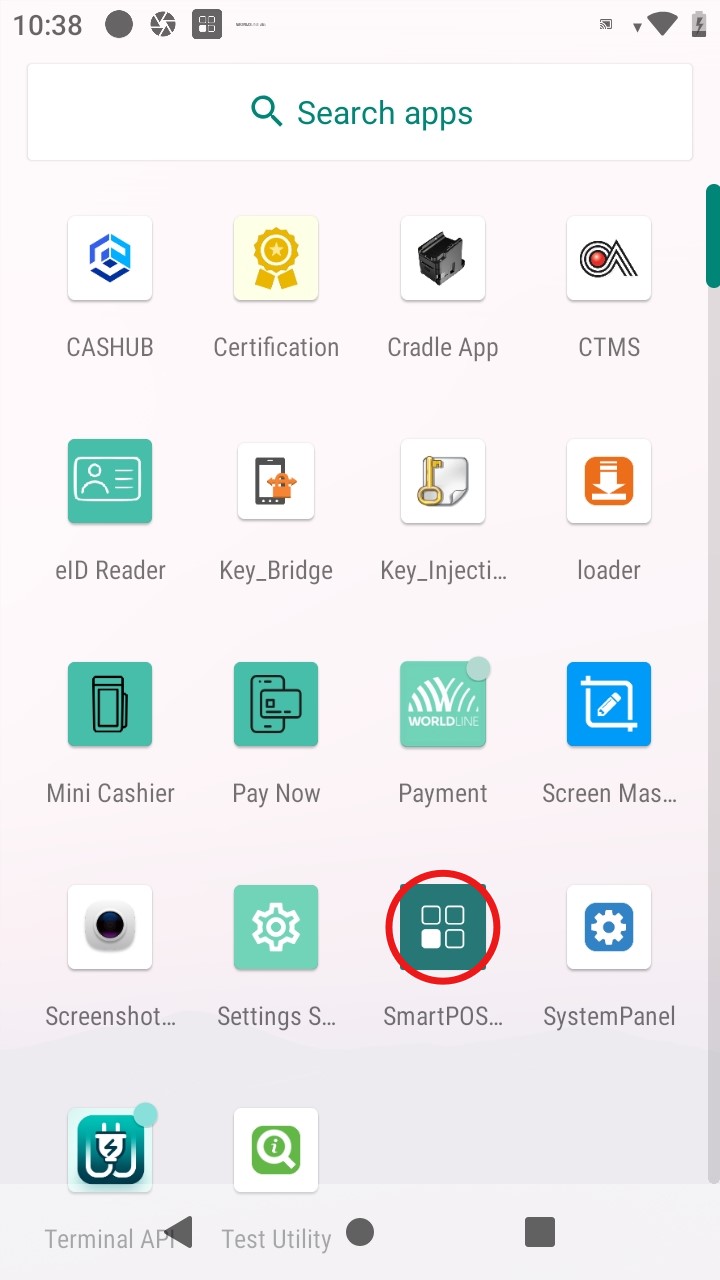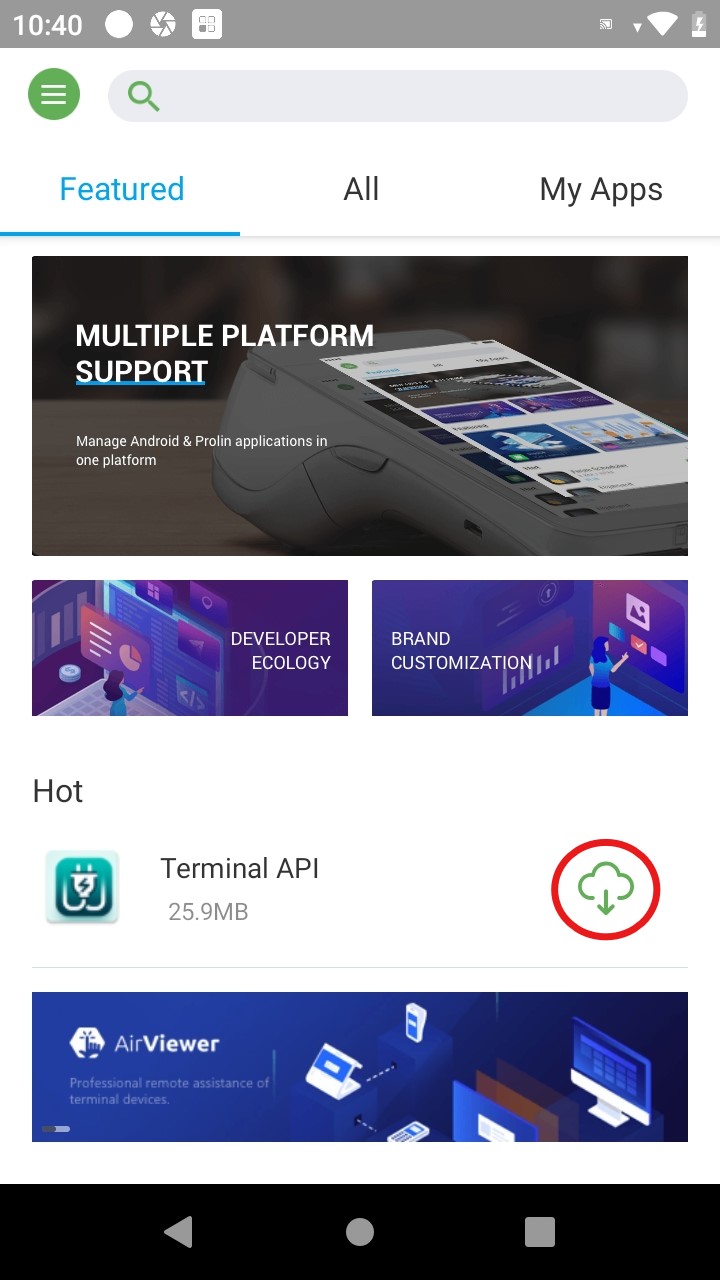How to set up your Terminal
Downloading Terminal API
If Terminal API application is visible in the launcher, skip this section.
For S1U2: you need to tap on the Software "MENU" button that appears after a reboot until the TID + password are displayed
Step #1 |
Step #2 |
|
Access the launcher on your payment terminal by pressing the circle at the bottom of the screen. If the circle isn't visible, swipe up from the bottom of the screen to reveal the navigation menu. |
Swipe up from the bottom of the screen to access the App Drawer. You will see a list of all installed applications. |
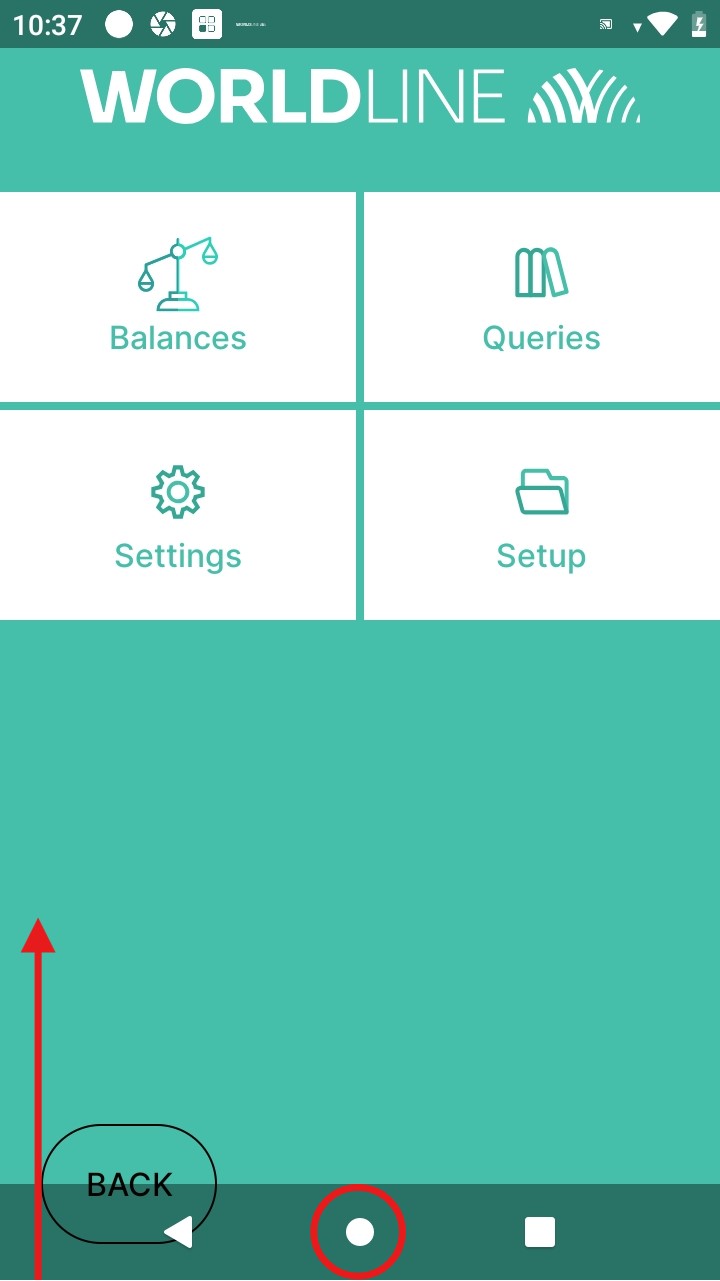 |
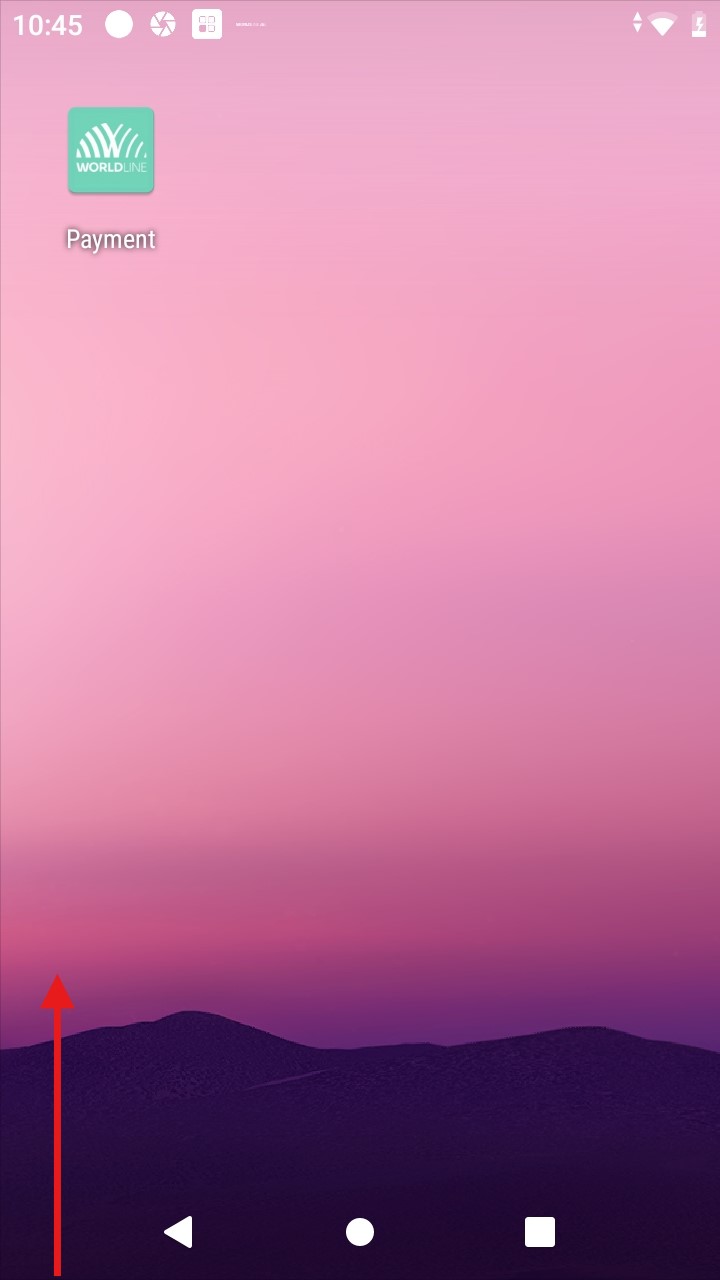 |
Step #3 |
Step #4 |
|
Tap on the "SmartPOS Store" app. The icon may have changed, but the app name remains the same. |
In the “All” tab of the store, click on Terminal API cloud icon for it to be downloaded into the terminal. |
|
|
|
Terminal API initial configuration
To ensure proper functionality of our Terminal API on your payment terminal, please follow these configuration steps:
Step #1 |
Step #2 |
| Access the launcher on your payment terminal by pressing the circle at the bottom of the screen. If the circle isn't visible, swipe up from the bottom of the screen to reveal the navigation menu. | Swipe up from the bottom of the screen to access the App Drawer. You will see a list of all installed applications. |
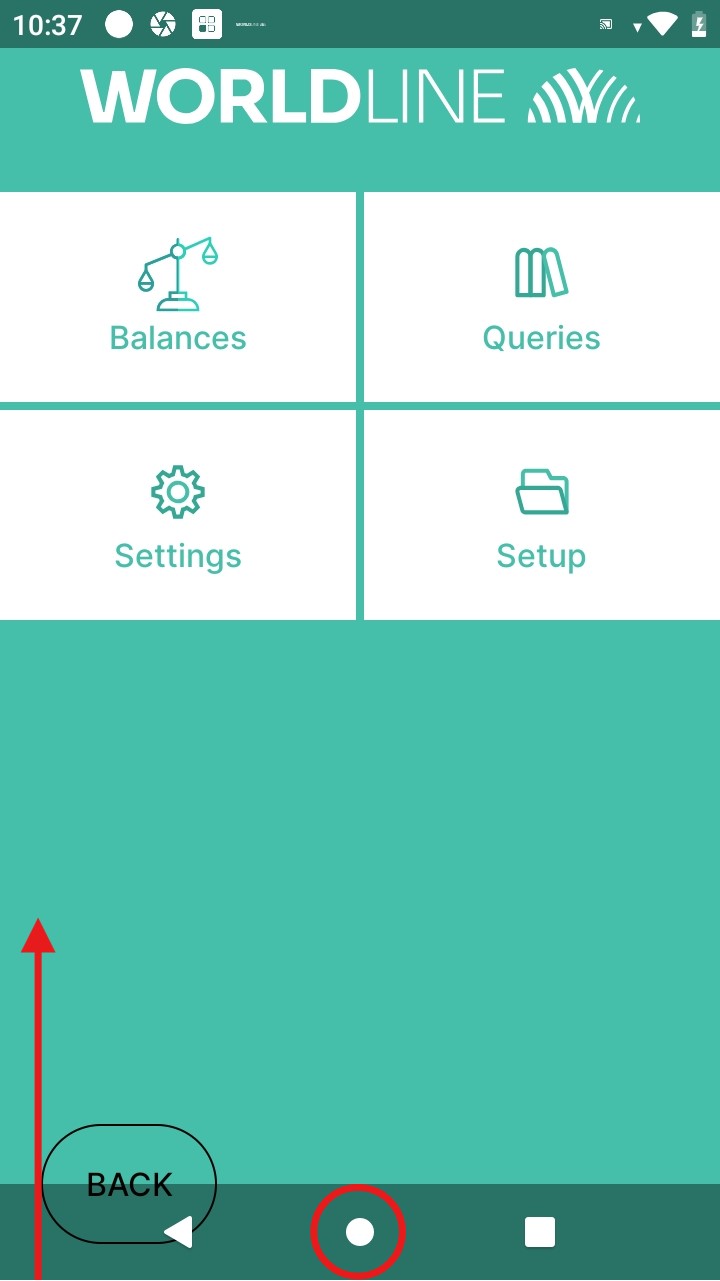 |
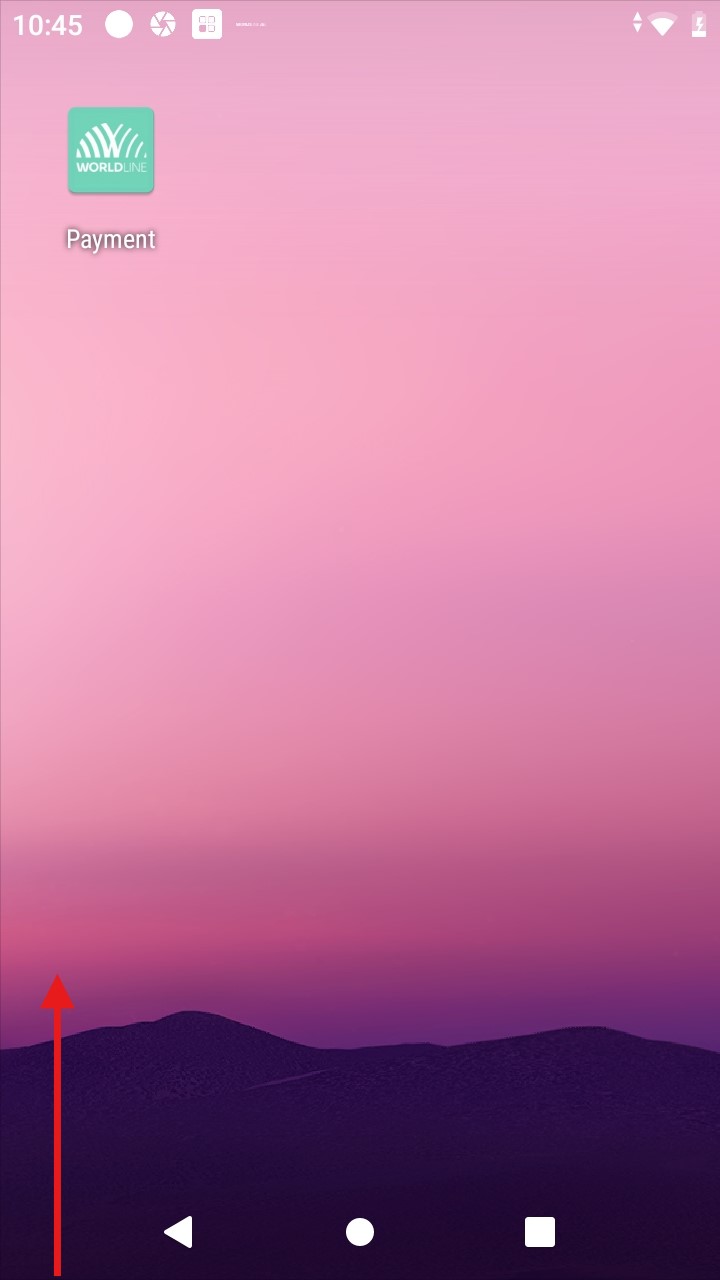 |
Step #3 |
Step #4 |
| Tap on the "Terminal API" app. The icon may have changed, but the app name remains the same. | Enter the data provided to you (UMID and UTID). Double-check this information, as any errors will prevent server communication. |
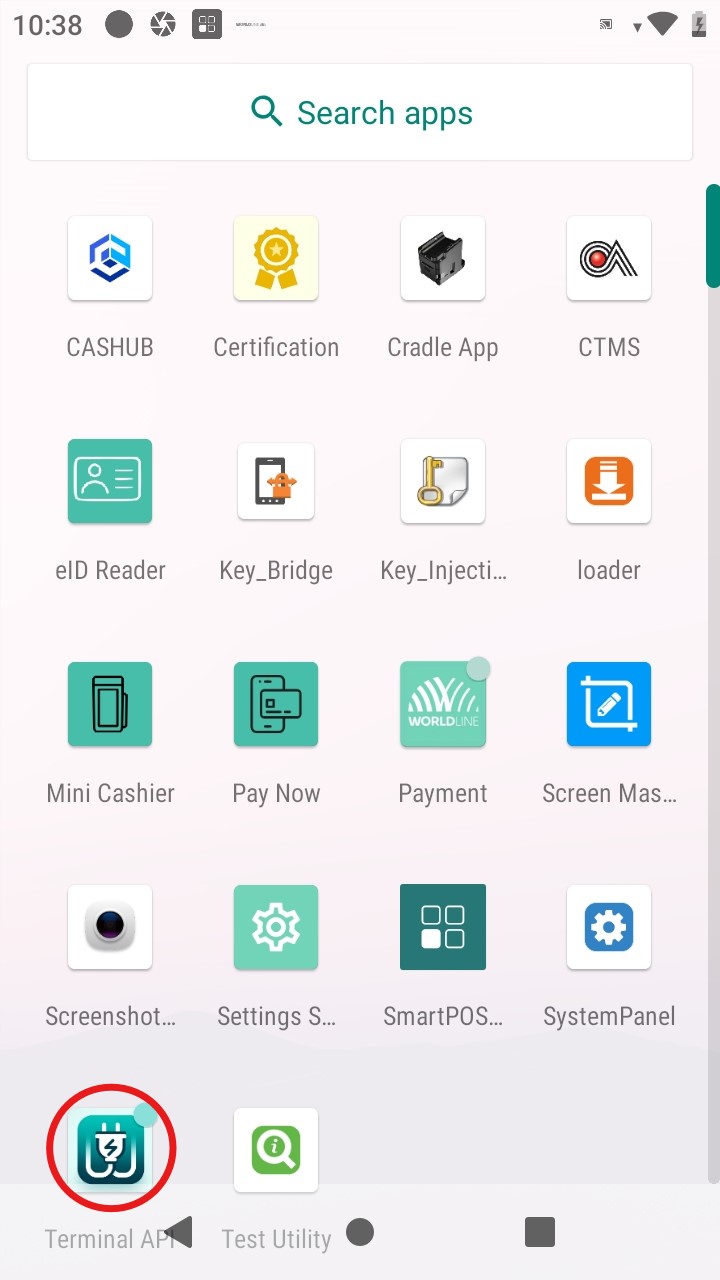 |
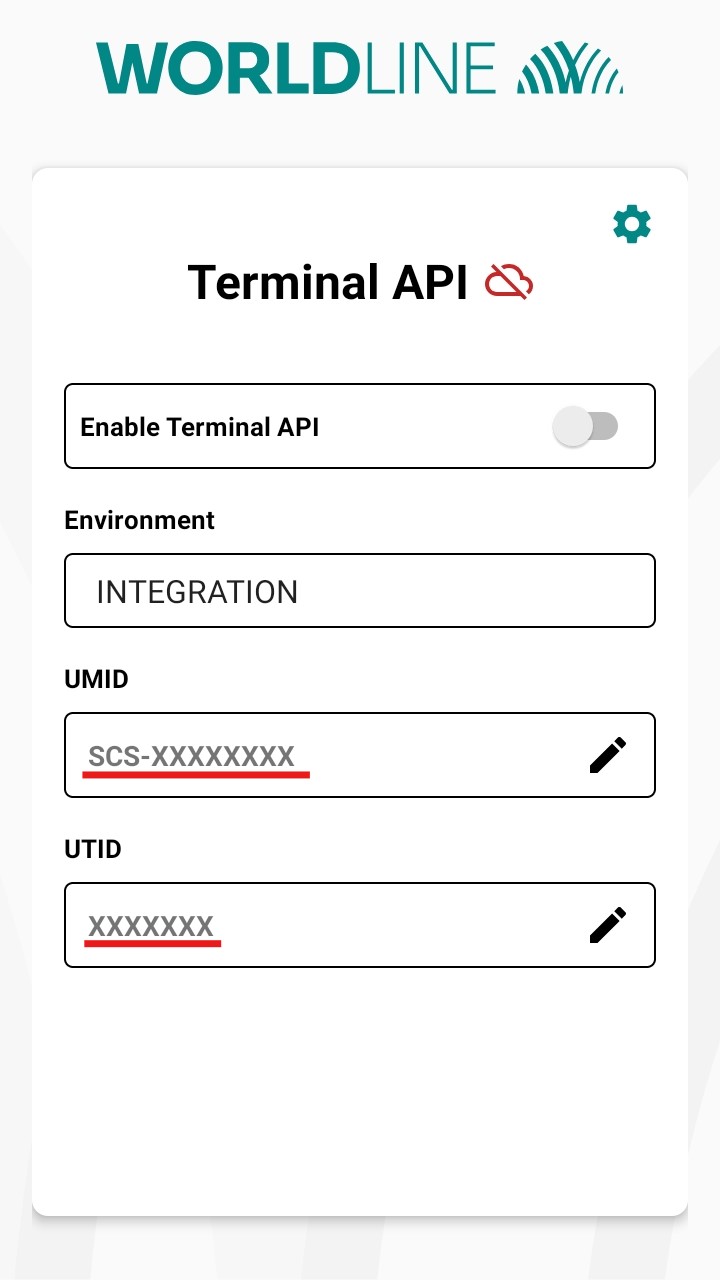 |
Step #5 |
Step #6 |
| Select the appropriate environment to connect to. Use "PRODUCTION" for live operations or "INTEGRATION" for testing with test terminals and cards. | Activate the Terminal API by tapping the slider next to it. Ensure the cloud icon next to Terminal API turns green. |
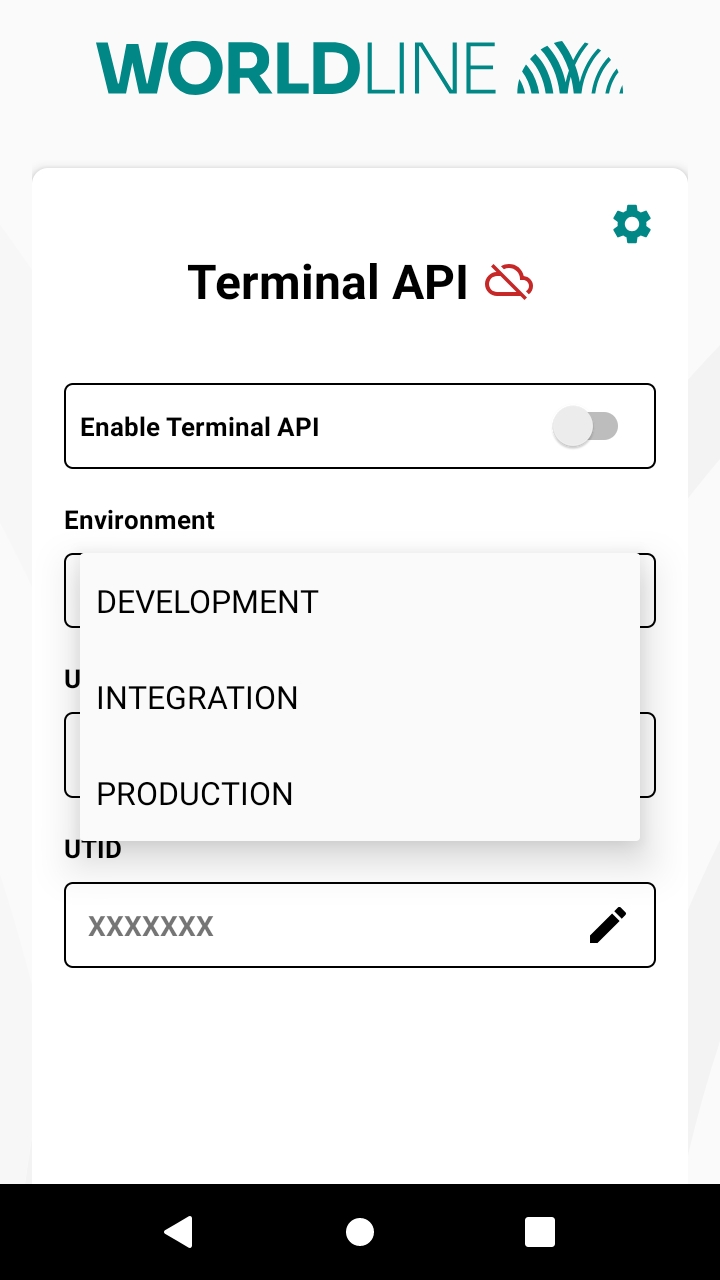 |
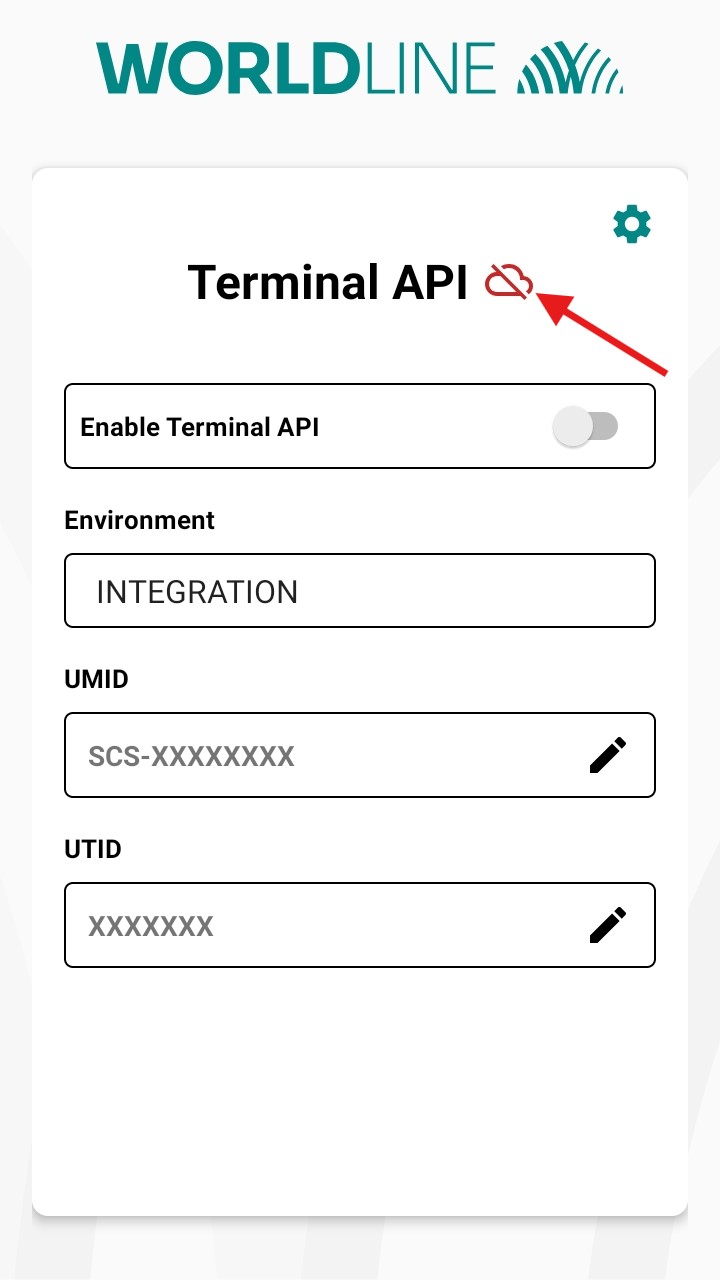 |
Next steps
You are done! Now you can communicate Cloud to Cloud with your cash register thanks to Terminal API.
Setting up Terminal API as the default application
After every reboot, the terminal goes back to its default state. This may be a problem with the general User Experience. One possibility is to setup Terminal API as the default application.
Step #1 |
Step #2 |
| Access the launcher on your payment terminal by pressing the circle at the bottom of the screen. If the circle isn't visible, swipe up from the bottom of the screen to reveal the navigation menu. | Swipe up from the bottom of the screen to access the App Drawer. You will see a list of all installed applications. |
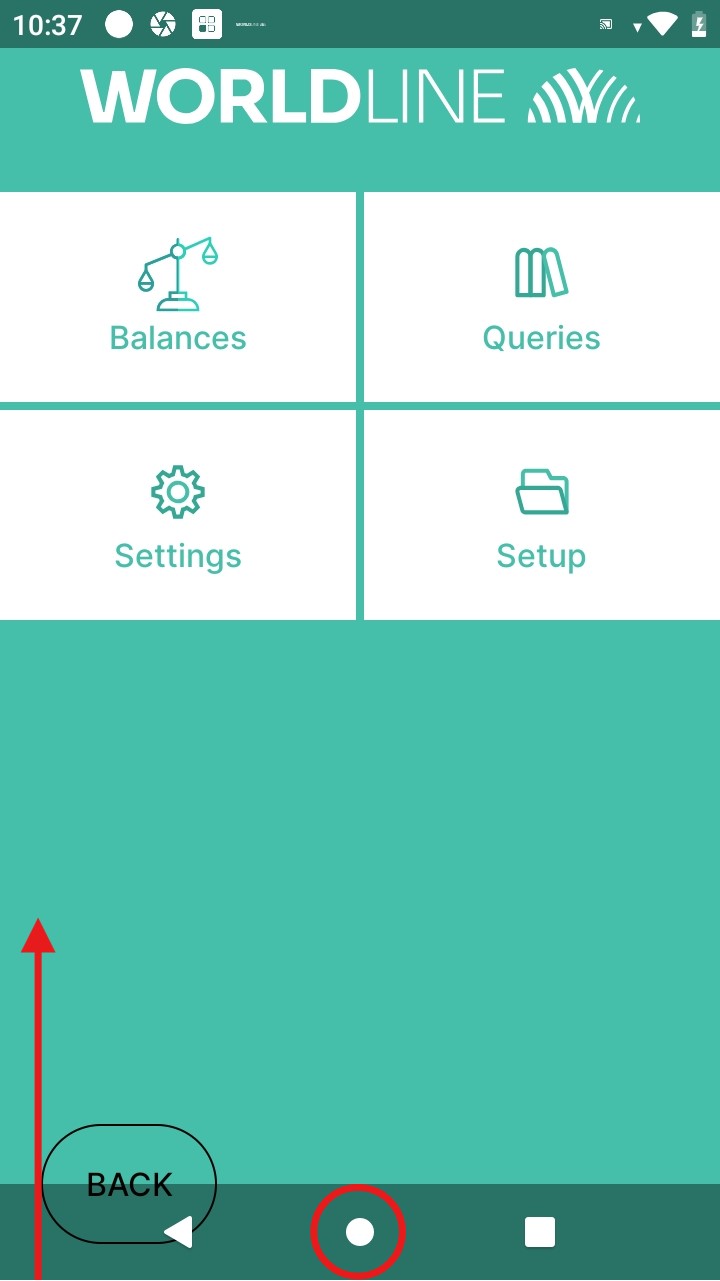 |
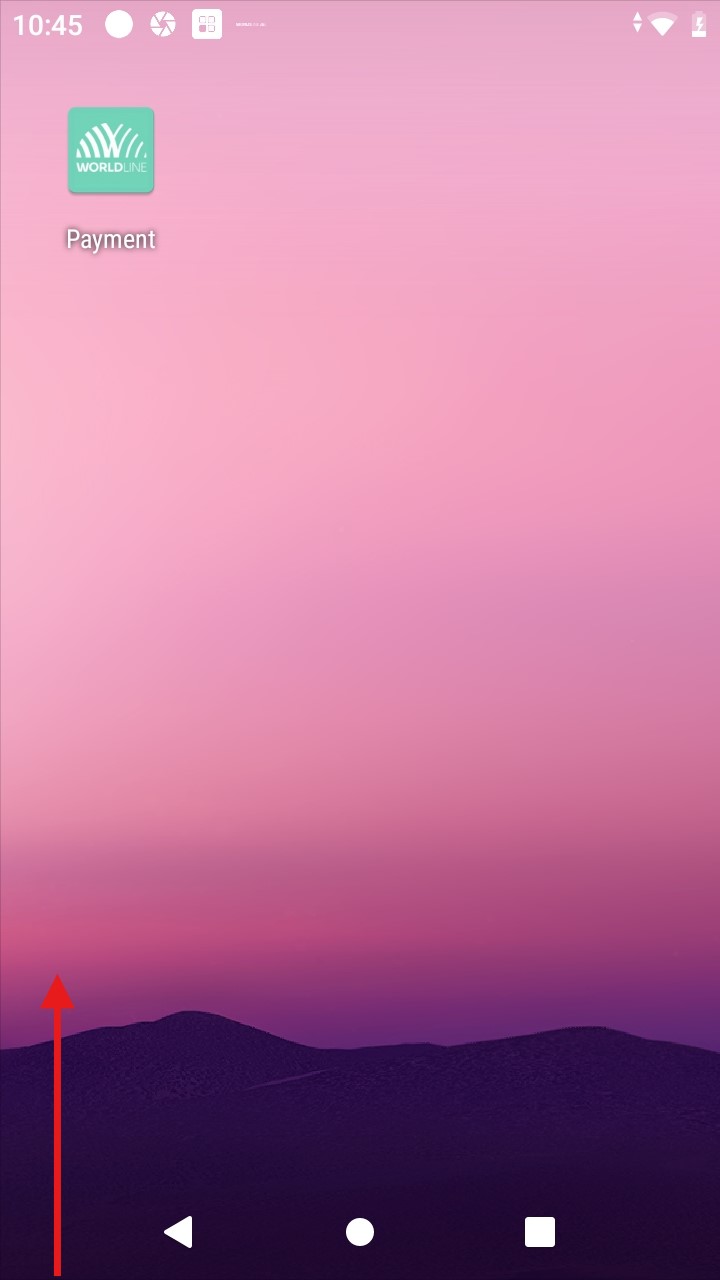 |
Step #3 |
Step #4 |
| Tap on the "Settings API" app. The icon may have changed, but the app name remains the same. | Tap into the default application selection. You will be offered a choice of apps. |
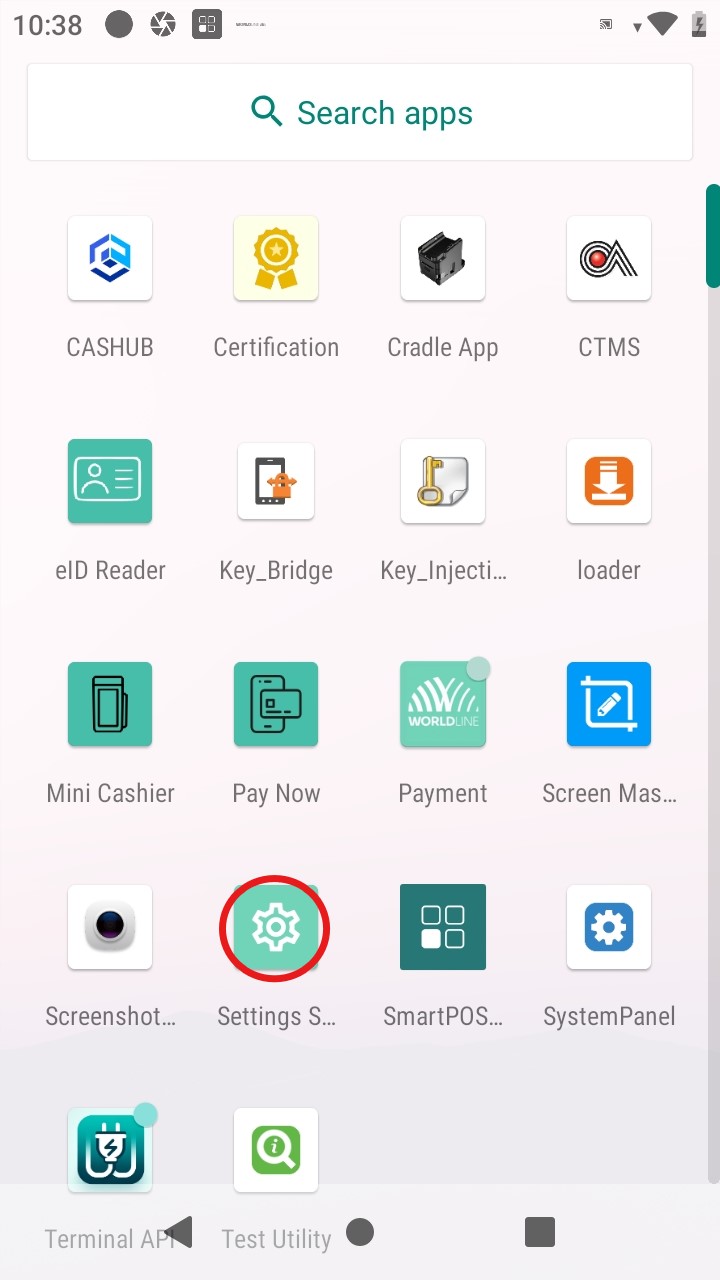 |
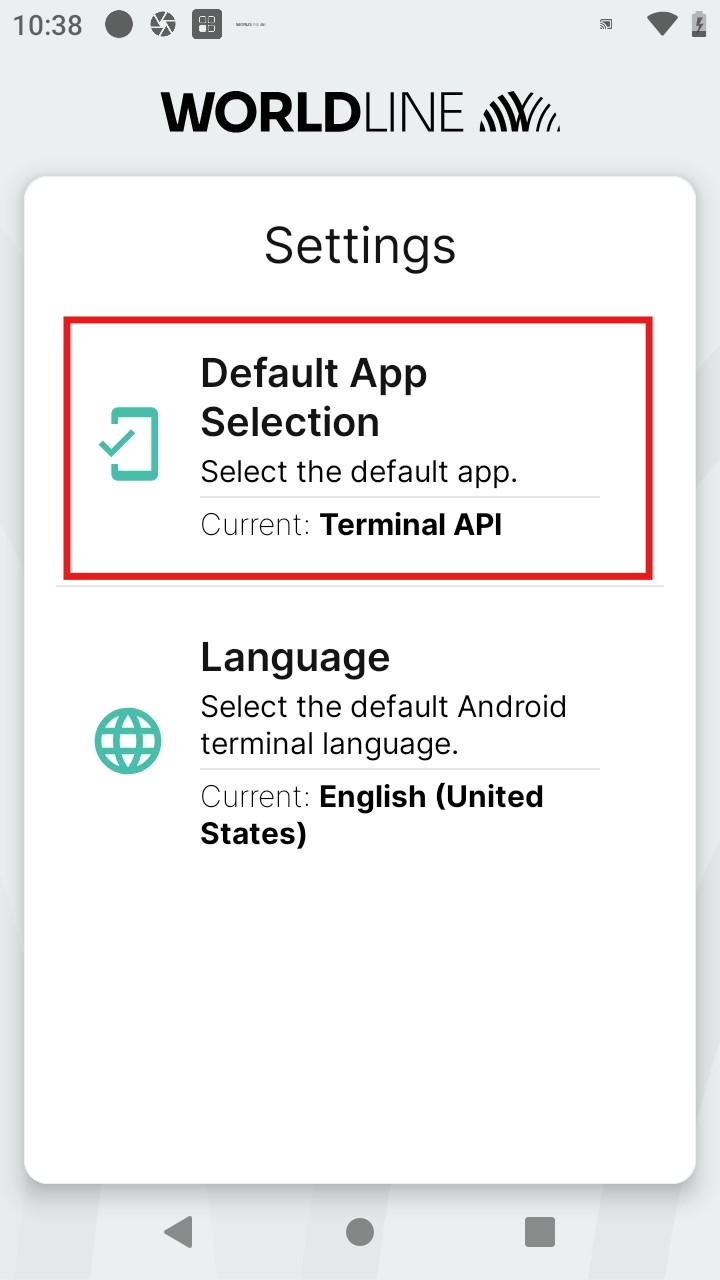 |
Step #5 |
Step #6 |
| Select Terminal API. | Go back, once you exit this App, Terminal API APP will pop up automatically after every reboot. |
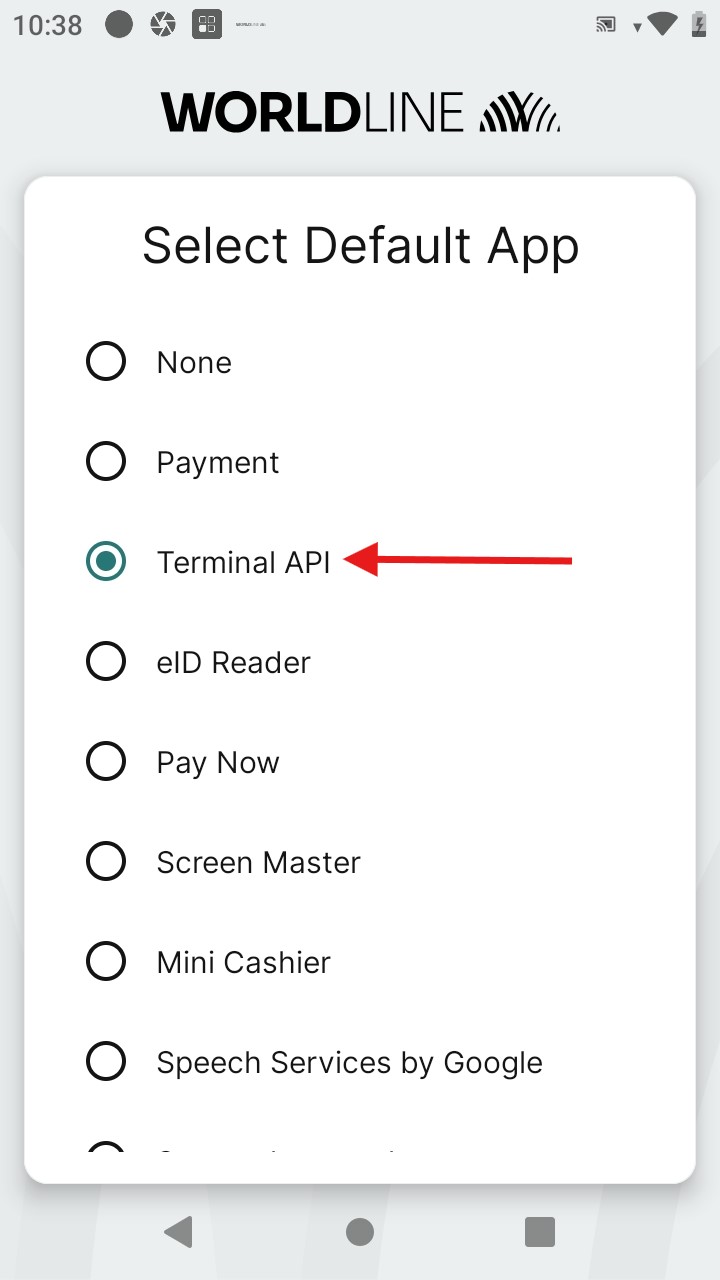 |
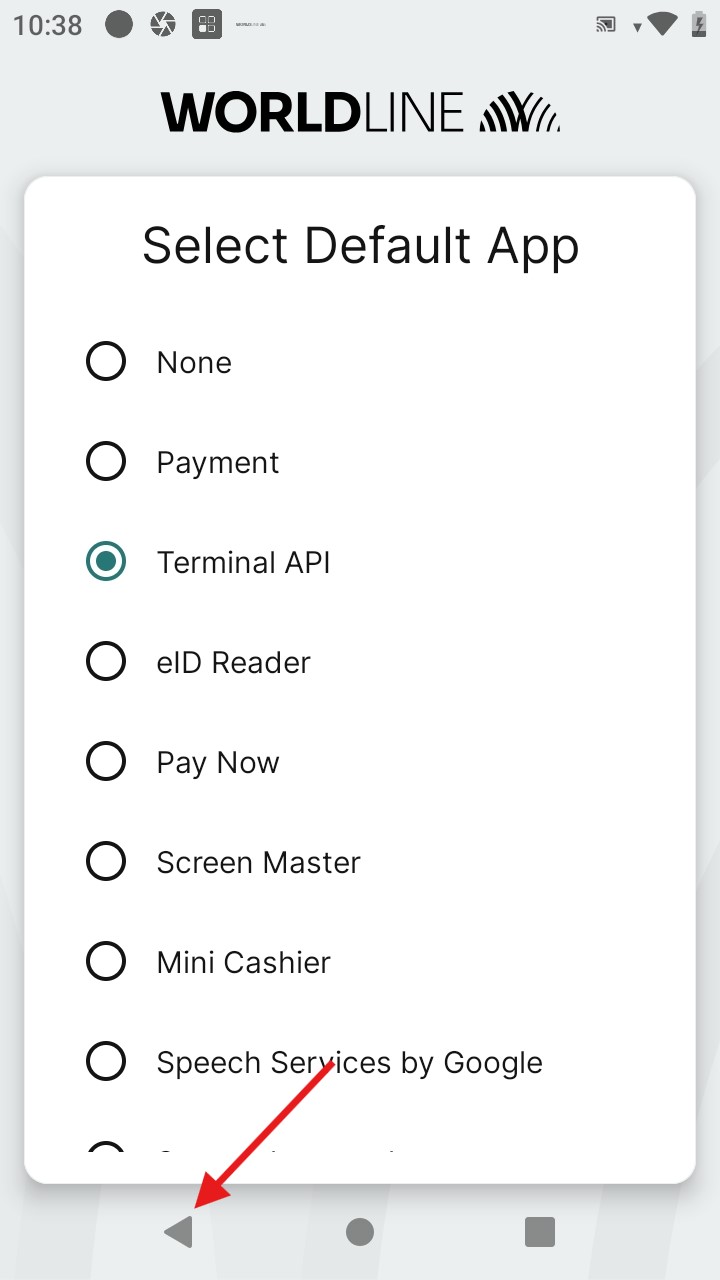 |
Support
If you encounter any issues with Terminal API, please contact us at terminalAPI@worldline.com
Initialisation & Configuration
The Initialisation and and Configuration are run periodically, but if you want to ensure that you have the latest settings if something is pending, please follow these steps.
Step #1 |
Step #2 |
|
Access the launcher on your payment terminal by pressing the circle at the bottom of the screen. If the circle isn't visible, swipe up from the bottom of the screen to reveal the navigation menu. |
Click on the Setup menu |
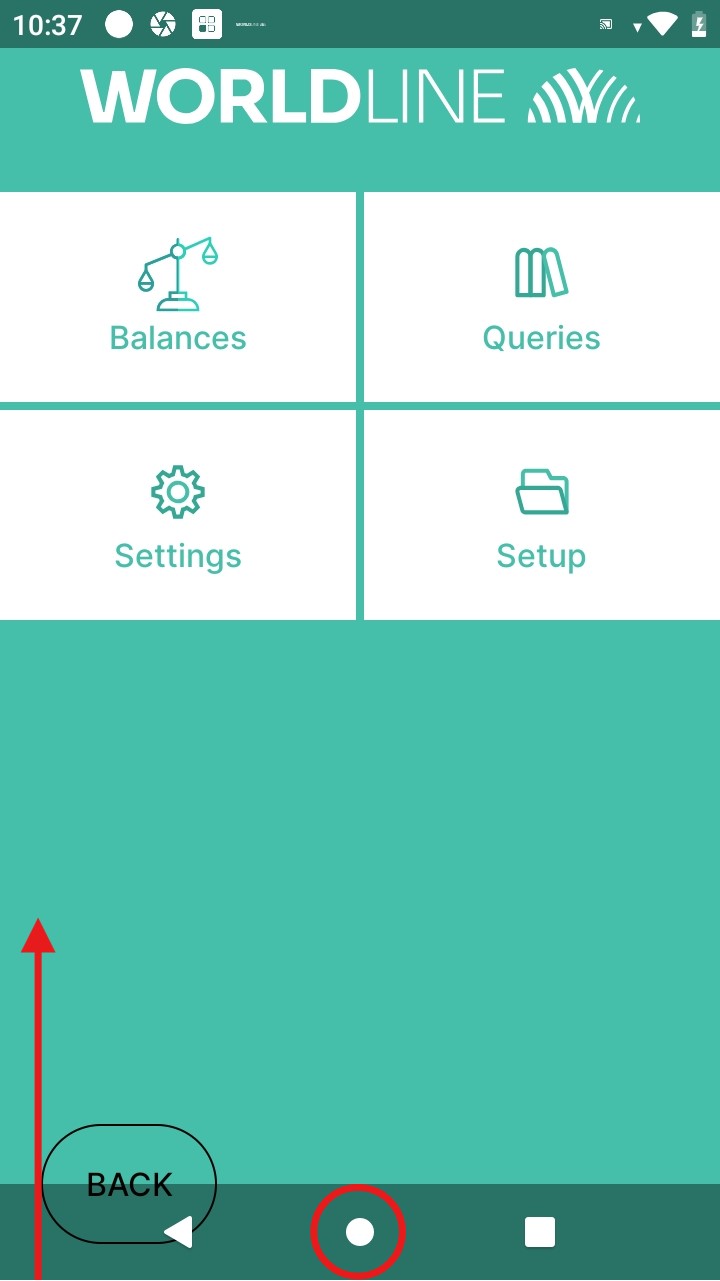 |
|
Step #3 |
Step #4 |
|
Enter the password. |
Click on Configuration and afterwards on Initialisation. |
|
|
|